Sacralization of Outrage and How to Break Free
When rage is combined with religious and ideological absolutism, avenues of freedoms vanish. Dissent is met with ruthless subjugation and every atrocity is covered up by ambivalence. Let's deep dive.

As the new year starts, it is time to start life afresh with proper management. One thing that we definitely should do is to manage data and our life online. Over the years, I have used some of the tools that have come of age now, which I believe really help in keeping us organized.
The best thing is that the cost of the online tools for the entire year will come to $254, which isn’t much when you get some much needed peace of mind and do not have to waste time chasing each document and information.
Along with this, I would highly recommend a device – which costs $399.95 ($299.95 for a non wifi version) which I have used a lot in the past and have found it extremely useful. Especially for people who travel and have lots of paper documents.
Lets start with the tools now.
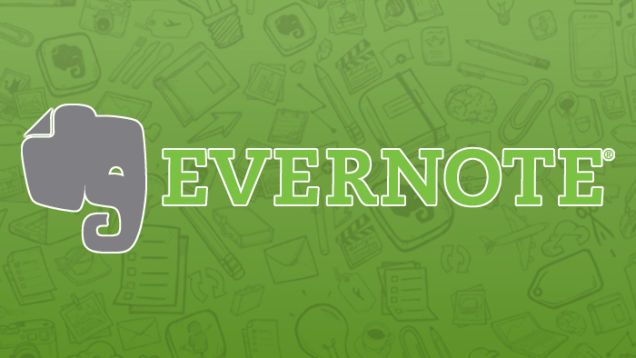
I started out with the free version of [eafl id=”31139″ name=”Evernote” text=”Evernote”] but then there were many integrations that I couldn’t use and also there was a limit to what I could save from the news I read. Some of the additional functionality you get from the “premium” account are:
Here are the things I use [eafl id=”31139″ name=”Evernote” text=”Evernote”] most for:
To save news articles that I want to keep a record of. There is honestly no other way to do this. For a blogger who wants to keep linking to and citing sources that are genuine, this is an indispensable resource. The best thing is that it even includes the original link in the article. This is critical for my blogging needs or even using it for any type of article that one may need to use these archives for later.
When we bring up the options by clicking on the Evernote icon for any URL, in order to save the content of the article I use the “Article” option within the Clip section. However, some of the sites have configurations that do not allow this option to work. In those cases, I have used the “Full Page” option. PS: for some of the articles, where I do not want any clutter of the site’s ads etc, I use the “Simplified Article” option. But, again, some sites have configurations that interfere with that as well. So, choose your option based on what you see.
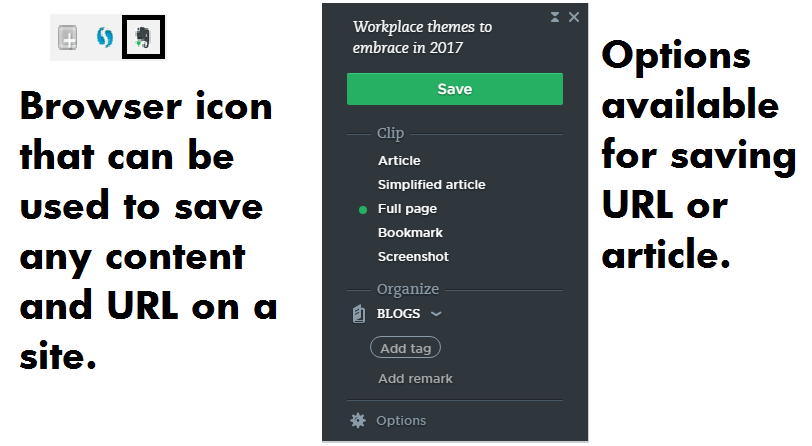
Bookmark sites that I need later. There are many sites that one needs to visit later. There is no need for saving the content. Rather one needs the link later. For this purpose, I use Evernote and it becomes a one-stop place for all my links and content. In the above figure you can see there is another option for a bookmark.
Save Important Notes. From access and login information and small notes that are needed in future to photos of book covers (when I am in Barnes & Noble) for future reference for buying to simple reminders
Create your daily To-dos. Since Evernote also has reminders, you can create the To-dos. The best way is to create a Daily Todos notebook and then create your daily to-dos here.
Capture Outlook Meeting Notes. Evernote is a great way to capture notes for your Outlook meetings. And even save emails which are important. Again, for this – if you are using Outlook for work, you should create a separate notebook for the meeting information. Here is how you see it in Outlook’s top bar.

Here is how you should integrate Evernote to Outlook.
See how we do it here:
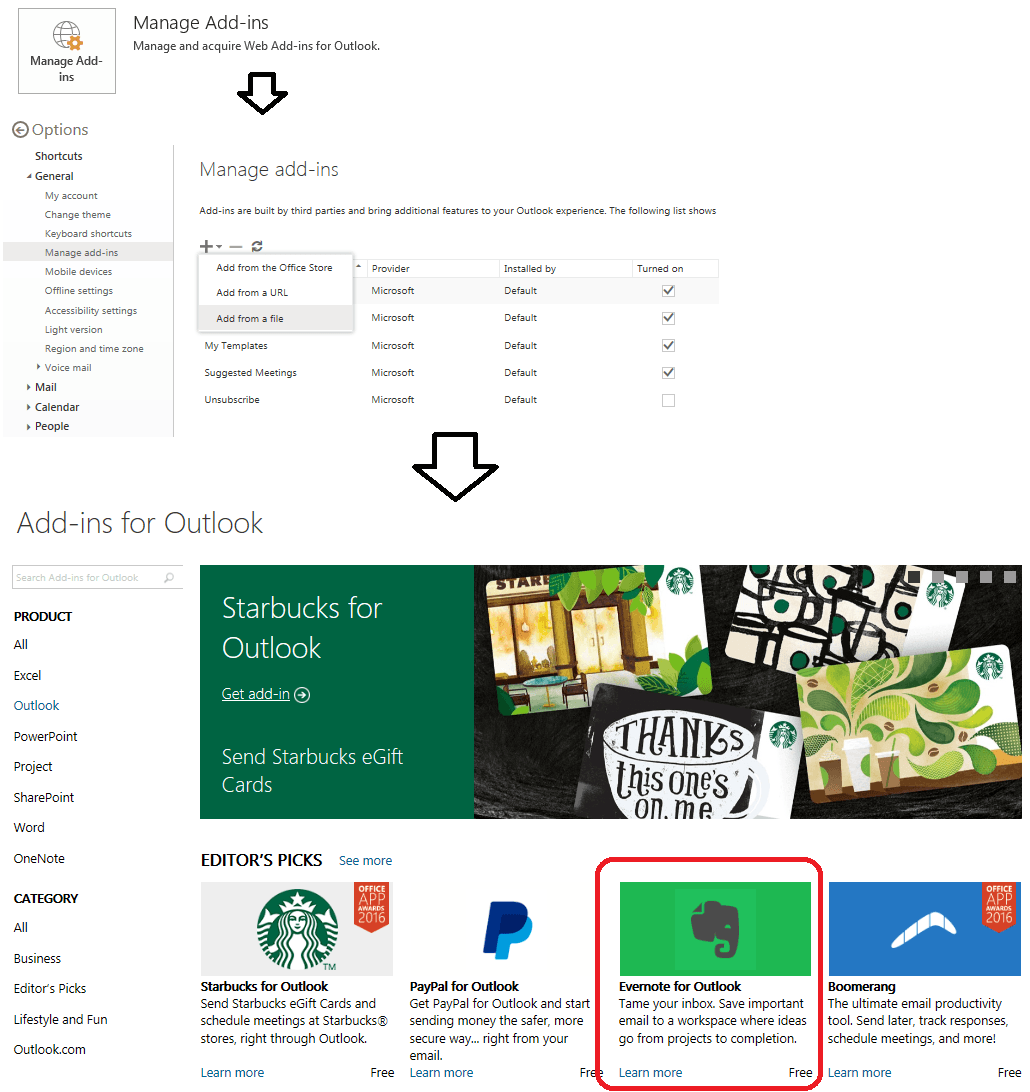
In today’s world it is imperative to be well read and have the information on all the latest stuff out there. For most part, without our knowing we have been made to choose Facebook as the defacto news source. But it has a lot of problems – and the major one is the reinforcing of the confirmation bias. We get what we like and the more we like one type of things the more that kind of information comes to us. All else is blocked out. That is not a way to a broader set of knowledge.
So I have tried my best in the last one year to move to a larger news universe for my sources. Here are the two options that I use extensively.
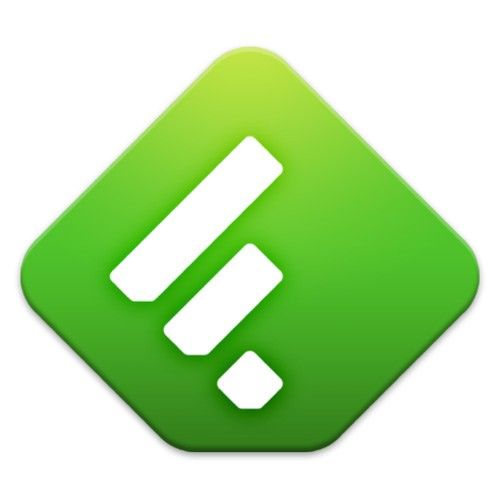
After Google Reader, which was my destination for reading news and articles from many of my favorite sources, went out – I tried many RSS readers and in the end, I settled on Feedly. From its very first few days when I signed up – even got to exchange emails with its CEO who was good enough to ask for suggestions – till today, I have enjoyed using it. And it has grown over time. In fact, last year I opted to go for the paid version because of its integration with many apps.
Bloggers out there – one of the coolest features it has is that if you integrate it with your WordPress blog, then any post on the feed that you save will be posted as a draft on your WordPress blog. So, if you are reading something interesting, then simply send it to your blog so you can later use it to fashion your complete blog post.
Another very useful feature with the paid version is the integration with Evernote. You can save the posts that you like on Evernote for future reference. Now you see how it all comes together? Evernote becomes a one-stop place for all your saved content. As a blogger, it is a boon because now you can search for that one article that you want to refer to for your post. You don’t have to look all over – just go there and search it.
For non-bloggers, it is also very easy to have your references ready for any topic. So, if you are into, say, Investment and Finance related stuff, you can save all the articles on your favorite stocks and markets in Evernote and keep enhancing the content you have there with saves via Feedly – which can have RSS feeds from all the top Investment and Finance sites and blogs. Cool isn’t it? The paid version is just $5.41/month – and it is worth it!
If you are already using an RSS reader – bring your OPML along and import it to Feedly. Then build upon it.
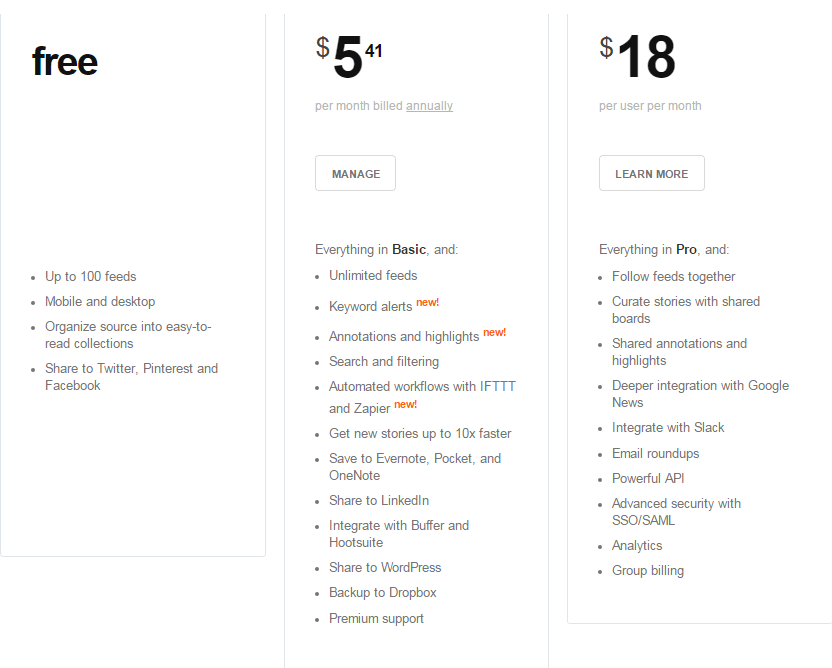
Personally, I am planning on reducing my time on Facebook to bare minimum and using Feedly more to get my news. Facebook wastes time and energy and also is not a very efficient news source.
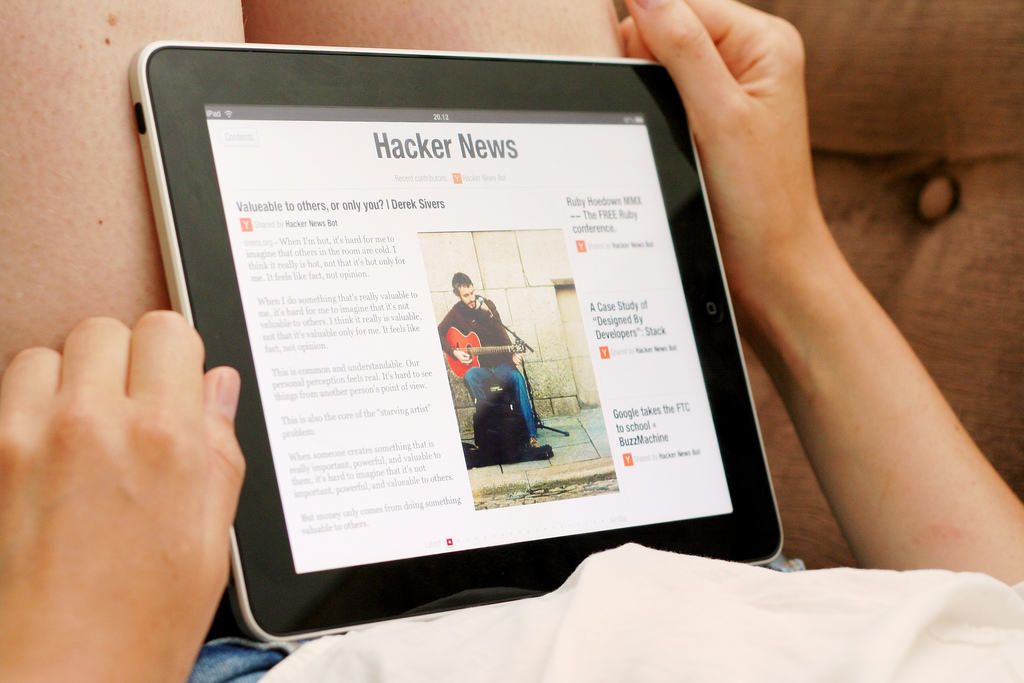
While in case of Feedly, you enter the RSS feeds of sources that you choose yourself (you could also do a keyword search to add more sources in paid accounts though), Flipboard offers news and articles from a variety of sites based on the areas of interest you have selected. The news and posts are crowd-sourced. Now, that brings up a lot of posts that are indeed amazing and enticing.
I find Flipboard as the most enriching of all the news sources. Here are some of the areas that I follow. The idea is to be adventurous!! Wade into areas that you will never touch otherwise because it is not in your horizon of knowledge. And you will be pleasantly surprised by the extremely informative stuff you get to read then. In my case – Urbanism and Skepticism are two areas for example that I would not have touched otherwise, if not for Flipboard.
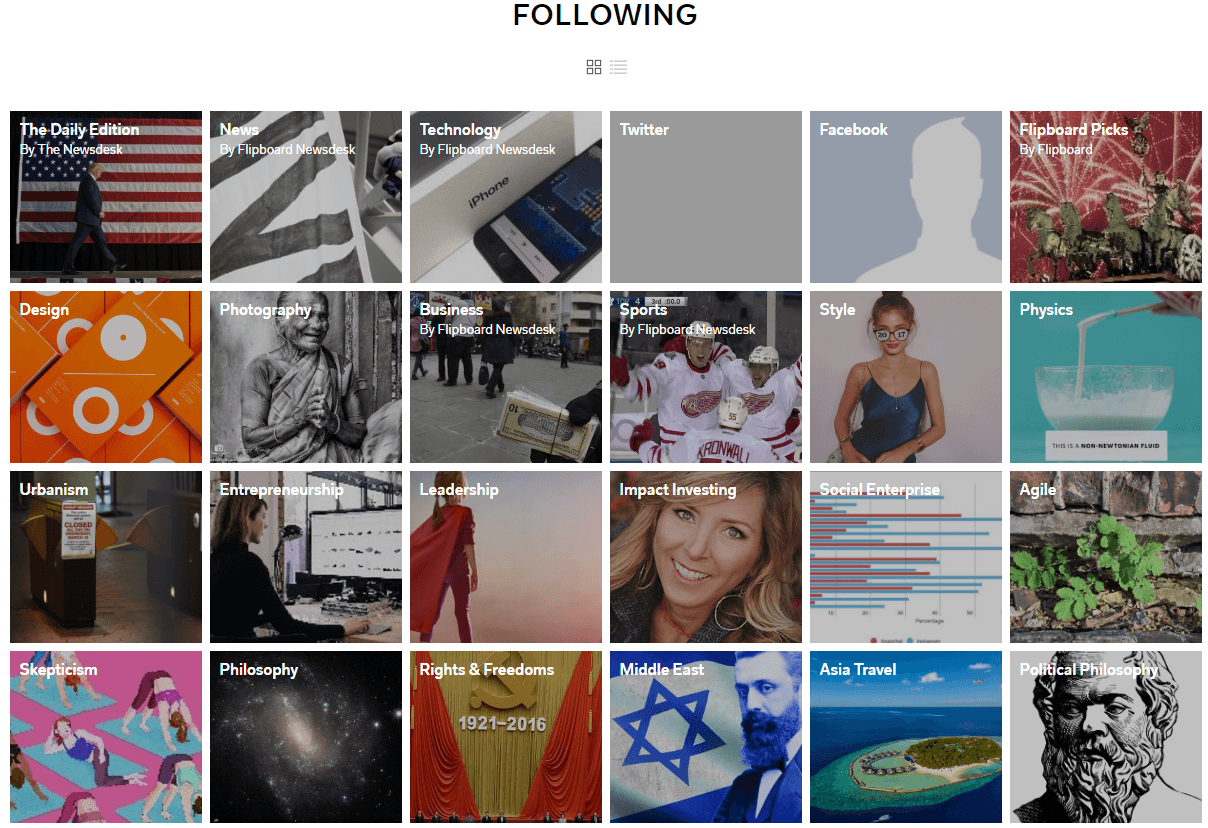
Flipboard has both an Android and an iPhone app and is also available as a web version. I browse through it on my phone primarily though.

One of the biggest issues with today’s age is the large amount of data that we generate on a daily basis. For all the companies that we work at, our financial records, the images and the files that we have needs to be backed up. Although there are external hard drives available there get bad at some point and become hard to back those files up then. I have seen that with so many of my hard drives. Ultimately, I have zeroed on into the online backup.
I have two recommendations for data backup – Dropbox (which I use) and Carbonite (which I would have used had I not gone to Dropbox).
4Dropbox:
The good thing about Dropbox is that it is the app with the maximum integrations across different apps. In fact if any app has to integrate with any backup option, they use Dropbox. So, this is a great option. The paid option provides 1 TB of space – which is sufficient for most purposes.
[eafl id=”31192″ name=”Carbonite” text=”Carbonite”], on the other hand, gives the option of backing up your main computer and also mirror image it with hard drive, operating system and the installations. The other thing that is enticing which gives you a peace of mind is unlimited storage. You can backup your external hard drive along with your main computer. So that gives you the flexibility to backup stuff from more than one machine – home and office.
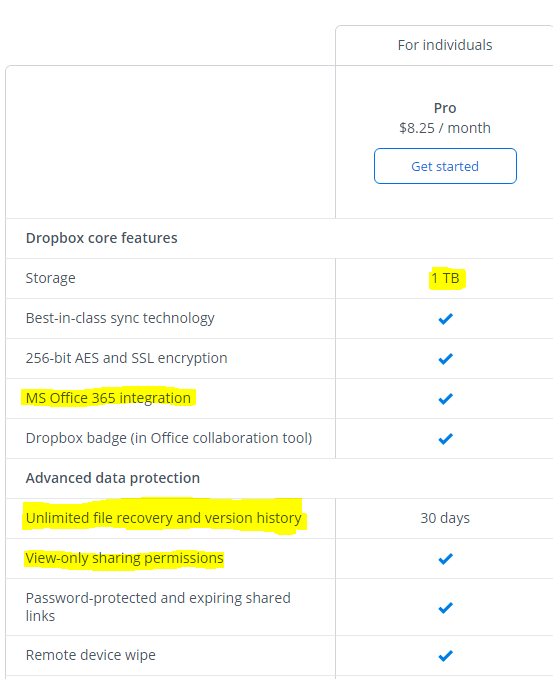
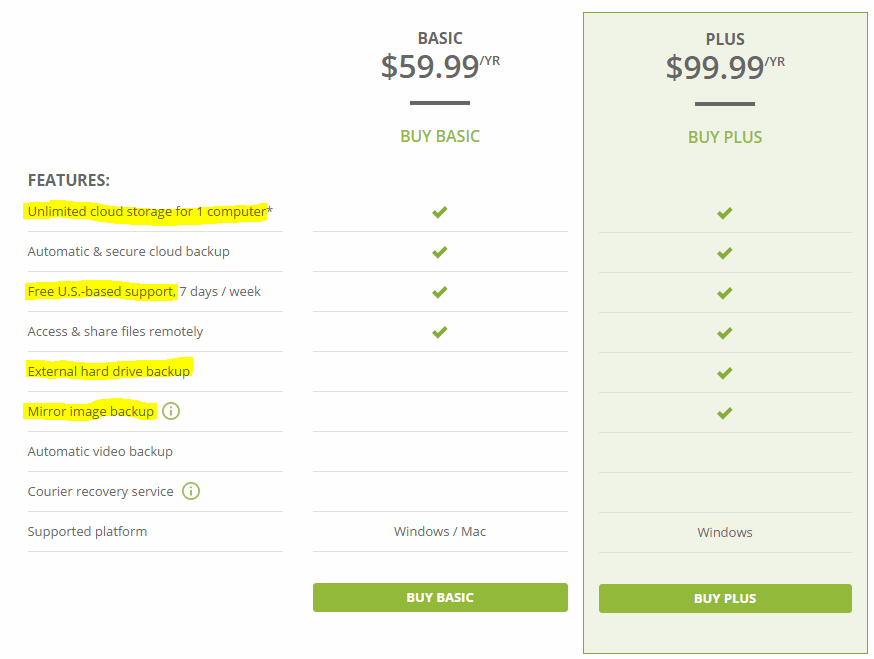
So between the Dropbox Pro option and [eafl id=”31192″ name=”Carbonite” text=”Carbonite”], you can choose anyone since the pricing is the same. Personally, if I had not committed myself to Dropbox, I would have gone for [eafl id=”31192″ name=”Carbonite” text=”Carbonite”].
You need to manage your daily schedule and for that, even though there are many calendaring options out there, I would recommend the good old Google Calendar. One, it is solid and reliable, which is important. And then it is integrated into everything Google.
Also apart from that it is calendar of choice for other apps to integrate with. Whether it is Trello or Wunderlist or Remember the Milk (for time management and todos) or Asana (project management) or apps like Slack and the many CRM applications.
One of the great features that I love with Google Calendar is to create multiple calendars and use it for different purposes. You can create one calendar for your personal venture with your business partner and another with your alumni and one more with your family itself. And all of them can be shared with different folks and needn’t interfere. All the while integrating with your view of the Calendar. You can also integrate any of the public calendars out there. I use that to integrate the holidays with religious festivals with my calendar. Take a look at how to do it.
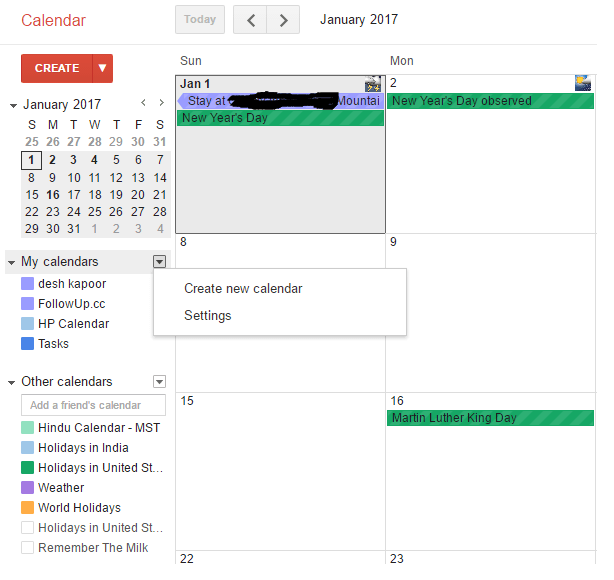
You can also create goals in Google Calendar – here is how you can do it.
If you want to integrate Google Calendar with Evernote, there are two main ways to do that – IFTTT (If this then that) – which is free and Zapier (which has better integration but is paid option). Zapier has both the integrations – create notes for Calendar event (which is the best thing – not available in IFTTT) and create Google Calendar events from Evernote reminders (which is free in IFTTT). So take your pick. I have chosen to go free for now so I have not gone for Zapier as yet and do not intend to in the future too.
One of the main challenges is to synchronize your calendars in one place. Let us look at the two main options – Outlook and Lotus Notes.
Outlook – Google Calendar Sync: Integration with Outlook calendar. Unfortunately, this integration which was very useful for most of us who use Outlook at work – went away because Google pulled the plug on it. So now you have to do it manually. But it is worth it because you can manage everything in one place. To do it here are the steps:
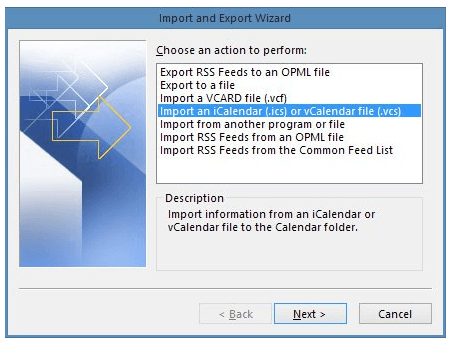
It’s a simple but manual task for you worth doing.
Lotus Notes – Google Calendar Integration: This is simpler – at least as of now. You can use the Lotus Notes Calendar Synchronizer. It is a free, open-source application that synchronizes your Lotus Notes calendar with your Google calendar. This is what the app offers:
I have not used this app personally so I cannot vouch for it. If any of you have used or are going to use it now, please do share your experience in the comments section.
So much time goes into managing social media accounts and your postings there that it is sometimes not worth it. So how do you go ahead and manage it? Some simply switch off from social media to handle the workload, which is also not good if you want to be communications savvy in the modern age. After all, this is the day and age of social media marketing and advertising. If you cannot manage your own persona, then others will define it for you.
Primarily there are three main social media sites which are important for most people – Facebook, Twitter, and Linkedin. If you are into other things, like E-commerce selling, etc then you may like to also use Pinterest or Instagram to promote your products, especially as you can get things like this followers app to increase your follower count.
Many businesses seem to sell online these days, especially with the rise in people using the internet for shopping. E-commerce selling can even be managed online by using something like clickfunnels for example. By creating funnels, online sellers can easily enhance their online marketing and improve the customer’s journey towards purchasing products. However, other forms of social media are also a great way of building more awareness for your E-commerce business.
If your business does have an online presence then it’s important that you make sure you know how to fix any problems that might occur. If you aren’t tech-savvy, then the best thing that you can do is hire someone to manage your IT, just in case something happens (you can find out how IT consulting works here). This will just make your life a lot easier and makes more sense as if a problem does occur, your business won’t suffer as it can be fixed quickly.
I like ways to integrate the accounts and manage from one place. I have used Tweetdeck for Twitter, which I love, but it is restricted to only Twitter. So if you are a twitter fan, please use that by all means. But for a wider management of social media presence, consider the following two options:
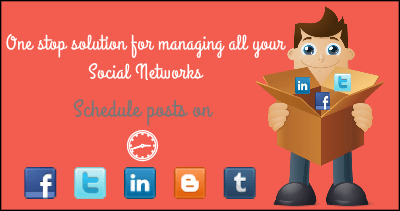
[eafl id=”31138″ name=”slacksocial” text=”Slacksocial”] – ($7 / mnth) This is one place where you can manage all your Facebook, Linkedin, Twitter accounts, groups and pages. You can integrate unlimited Facebook accounts, Facebook groups, Facebook pages, Twitter accounts, LinkedIn accounts, LinkedIn groups, Blogger blogs, and Tumblr blogs and automatically schedule posts on multiple profiles. You can edit/update/reschedule posts on multiple social profiles very easily.
Disclaimer– I have not used it as of but intend to do it in the new year.

[eafl id=”31137″ name=”socialoomph” text=”SocialOomph”] – ($17.97 / biweekly) Now, this is an option with far more expanded features. With SocialOomph, you can do an amazing array of thing. Like for example:
Now, if you are a blogger, you will be in for a surprise! You can even update your blogs from here. Yes, this acts as a blogging client as well. Here is what you can do as a blogger:
There are many other things as well, but I have shared the ones which I personally found to be the most exciting ones!
Disclaimer– I have not used it as of now.
One suggestion – you can compliment the SlackSocial with Open Live Writer (free app) – a desktop blogging client and can get some of the functionality that SocialOomph offers for lesser price.
If there was one device that I would recommend to you anyone whom I like – it would be this one device – NeatReceipts Scanner or its bigger and better version – NeatConnect Scanner. I have used NeatReceiptssince its first avatar. And it was just too damn good. As a consultant it was very useful for me. Why? Because its basic Portable Scanner simply uses your USB power from your laptop and you can scan receipts – which are not just backed up as PDFs and images but the amounts are read using powerful OCR and added to an Excel Sheet. And the Excel Sheet can have tabs with Amounts and relevant images of the receipts. So the way I used to use it was – simply scan the hotel, cab, restaurant, flight receipts on my way back from the project site so I had to just add the last cab receipt when I came home and I was done because I had an Excel at the end of it automatically created for me with the amounts broken up by categories like Hotel, Food, Air which was acceptable for reimbursement purposes at my company!
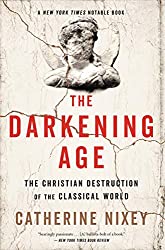

Now, I have gone for the NeatConnect Scanner with its awesome software which I intend to use to organize my life this year. Here is what it does –
Here is a video which gives you an overview of most of the features that NeatConnect Scanner offers. I would highly recommend you to go for it.
It is important to use technology fully and do what is needed to be done. I have shared with you 8 apps and One device that can help you manage your life really well this year.
Aah yes, one app that I did not clearly call out – If This Then That (IFTTT) – is a real killer app. Do go over to its site and play around with the scores of cool ways you can integrate your various apps. Its just amazing! So that’s my bonus #8 for you.
If you have any other suggestions, please do share it here in the comments section for everyone’s benefit.